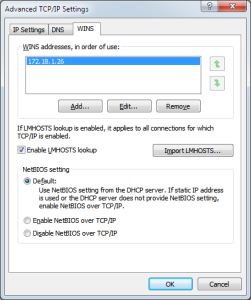Well I bought an old house from 1965, back in November 2016, and still working on getting all rooms renovated, but one of the more exciting things about the new house, was the possibility to get a dedicated room for my servers, and networking hardware.
Unfortunately i haven’t got any pictures from the starting point, but the room size is: 120 x 180cm (47,2 x 70.8 inch).
Just big enough to accommodate an 42U 19″ rack, I bought an used HP G10000 G2 Rack of dba.dk got the item for an good price.
Spec for the rack can be found her: http://h18000.www1.hp.com/products/quickspecs/archives_north_america/12402_na_v5/12402_na.html
I have been used to work with the HP G10000 Series rack at work, for numerous customer projects, and really like the mounting options inside the rack, with the D rings and etc.
3/12-2016 Started working on the walls. and adding the new dedicated power for the room, the power will consist of 3 x 13A phases each with it’s own RCD on each phase, this will be more power than i need, but it was the most easy install to do.
As the picture shows, there is an tubes sticking up from the flooring, this is my district heating that is being installed, unfortunately this was the only option available for getting it in the house without tearing the whole ting down.
4/2-2017: new ceiling made from plaster wall.
7/2-2017: the heating have been connected and working, it’s time for the flooring 🙂 i decided on tiles, as it should be easy to clean and wipe for any dust
11/2-2017: Time to get the rack in 🙂
30/3-2017: Time to get some equipment in the rack (I know the cabling is an mess but i needed to get things up and running again.
2/5-2017: Had my new 100/100Mbit FTTH installed today, my secondary line is an VDSL2 (40/12Mbit)
27/5-2017: my cousin installed the new door 🙂 starting to look more finished then ever, still need to do the wiring inside the room and rack.
30/7-2017: Decided to install cable trays in the ceiling like the normal trays used in the data centers that i do work in.
Just missing one power outlet, and mounting of the telephone jack, on the cable tray.
Power distrubution panel (each phase has it’s own RCD and automatic fuse):
31/12-2017: replaced my Ubiquiti Edgerouters and my Zyxel switch, with an USG-PRO-4 Router and 2 switches (US-16-150W and a US‑24) this way i can power my AP’s and further security cameras, the US-24 will mostly do networking for alle the rooms, where i don’t need POE.