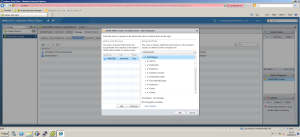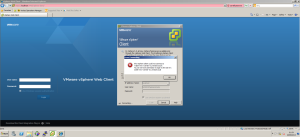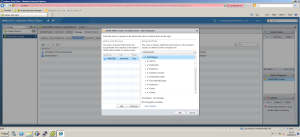Snipped this from: https://virtuallylg.wordpress.com/2013/09/29/vsphere-5-5-how-to-add-domain-users-to-sso/
So you’ve installed your ESX servers and installed vCenter along with its SSO, Inventory Services and Web Client, you’ve even installed the Windows vSphere UI just because that’s what you’re used to and now when you’re connecting to your new environment your getting a “You do not have permission to login to this server”
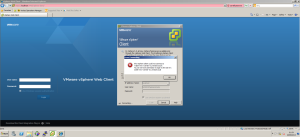
So with this new version of vSphere you need to enable access for your domain users/groups so that they have access to vCenter.
To get you up and running fast follow these simple steps. for best practices configuring SSO please reference the VMware documentation.
1. Login to the Web client “https://client-hostname:9443/vsphere-client” with administrator@vsphere.local using the password of what ever you configured SSO password as. *Note you can only configure SSO using the Web Client*
2. Navigate to vCenter Servers > Manage > Permissions, click on the + to add a user
3. Now add your Domain user or group that you would like to have access to vCenter along with the permissions required and click on OK.
4. Try and login with the user you just configured and you should now have access to the Web client or the Windows vSphere UI.